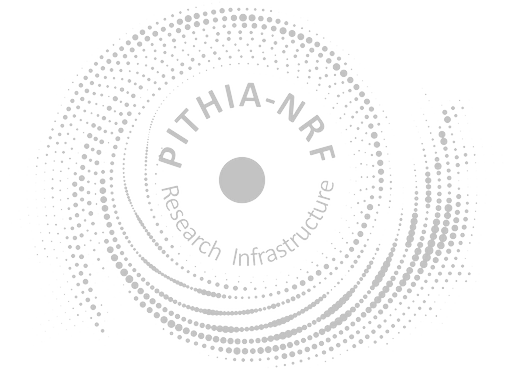Ionosonde: Digital Ionogram DataBase (DIDBase), raw ionograms
Last modified on Jul 3rd, 2025
-
Permissions
In This Page
Responsible Parties
Description
Digital Ionogram Database (DIDBase) collection contains vertical-incidence ionograms acquired by Global Ionosphere Radio Observatory (GIRO), https://giro.uml.edu, a network of ionosondes (high-frequency remote sensing sounders). Ionosondes detect echoes of the probing signal of varying frequency that correspond to reflections of the vertically transmitted signal from various locations in the ionosphere illuminated by the signal. Resulting image of the signal strength as function of the operating frequency and the time of flight is called ionogram. When viewed in the ionogram frame, signal echoes form traces that correspond to different plasma layers in the ionosphere. Stored ionograms in DIDBase are Level 0 (raw) for the family of Digisonde sounders.
Access the Data (2)
-
The DIDBase WebPortal is a landing page for browsing and display of ionogram images. IMPORTANT: Each image shows the best available scaling, which can be manually scaled record if available. The scaler information is shown at the bottom of the left column of scaled data values. To analyze only autoscaled evaluated data, use SAO Explorer (see instructions in the SAO Explorer tab).
Additional details
- Protocol
- HTTPS
- Data Formats
- Service Functions
-
The SAO Explorer installation and documentation page. SAO Explorer is the main visualization and editing tool for ionogram and ionogram-derived data in DIDBase. IMPORTANT: SAO Explorer retrieves the whole set of scaling record per each ionogram. Should numerical or display product be produced by SAO-Explorer, the best available scaling is selected, which is manually scaled if available. To retrieve only autoscaling scaling data for analaysis, in the View menu, select Options submenu, and in the "Export" tab, check off the "Use currently selected scaler (human or ARTIST) for all export operations". Then select the relevant ARTIST scaling in the main SAO Explorer window, using the scaler drop-down menu left of the Measurement Time drop-down menu.
Additional details
- Protocol
- HTTPS
- Data Formats
- Service Functions
Further Resources and Information
Resources
Go to Metadata FileProcedure
Projects
Features of Interest
Quality Assessment
- Data Quality Flags
- Metadata Quality Flags
Data Levels
More Properties
| Property | Value |
|---|---|
| Result | Not used |
| Result Time | Not used |
| Phenomenon Time | Not used |
| Observed Property | Not used |
Metadata Information
| Editor | Borealis Global Designs |
| Version | 1 |
| Created | Tuesday 6th May 2025, 15:20 |
| Last Modified | Thursday 3rd July 2025, 14:44 |